Introduction
Experiencing a black screen on your Samsung phone is more than inconvenient—it’s a disruption to your everyday life. This issue can arise due to several factors, from minor software mishaps to serious hardware problems. Knowing the cause is key to tackling the problem effectively. This guide walks you through essential troubleshooting techniques and provides insights into preventing the issue in the future.
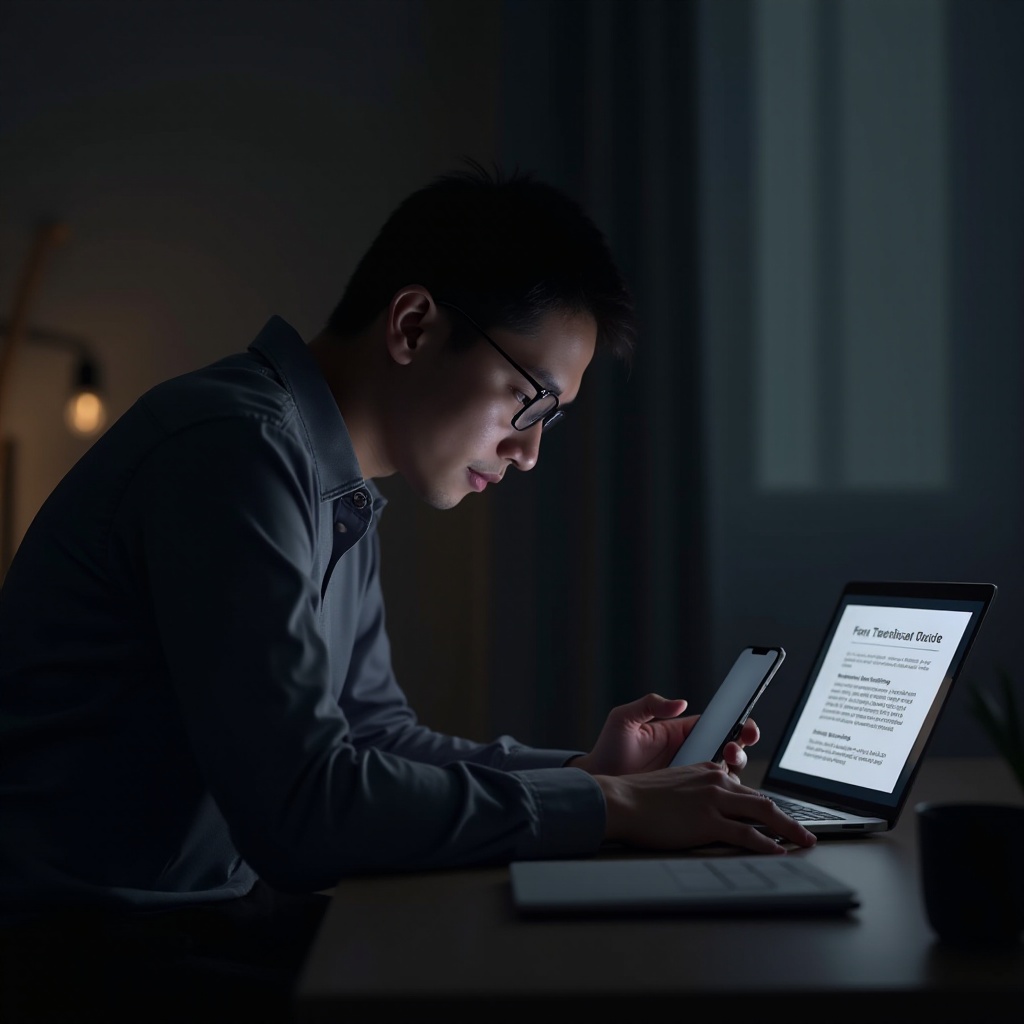
Common Causes of Samsung Black Screen Issues
A Samsung phone’s screen going black might seem alarming, but it’s often rooted in detectable causes. The most straightforward reason is a drained battery. Phones sometimes deplete unexpectedly faster. Another frequent reason relates to overheating. When your device’s internal temperature spikes, it may shut down the display to protect sensitive components. Physical harm from drops or exposure to water can also lead to black screens. On the software end, problematic updates or app installations can sometimes disrupt normal display functions.
Recognizing these causes can expedite the solution process. By pinpointing the origin, whether it be the battery, temperature, or software clashes, you can apply the necessary troubleshooting steps appropriately.
Basic Troubleshooting Steps
When your Samsung phone screen turns black, initiating basic troubleshooting is the first course of action.
Charging and Rebooting the Device
-
Charge Your Phone: Begin by connecting the device to a reliable power source. Allow it to charge for a minimum of 15-20 minutes. Low battery levels could prevent the phone from booting its display.
-
Reboot the Phone: Post-charging, attempt a restart by holding down the power button until you see the Samsung logo. A reboot can effectively clear temporary firmware and software glitches.
Checking for Overheating
Sometimes, a phone that feels excessively warm might have its display turned off to cool down. Relocate the device to a cooler environment and wait until it reaches a normal temperature before turning it on again.
Removing and Replacing the Battery
If your model allows for battery removal, safely power off the device first. Then remove the battery, wait a few minutes, and reinsert it before attempting to turn the phone back on. This step can refresh the device’s internal connections.
These essential checks often rectify screen issues. Should the black screen persist, advanced solutions may be required.
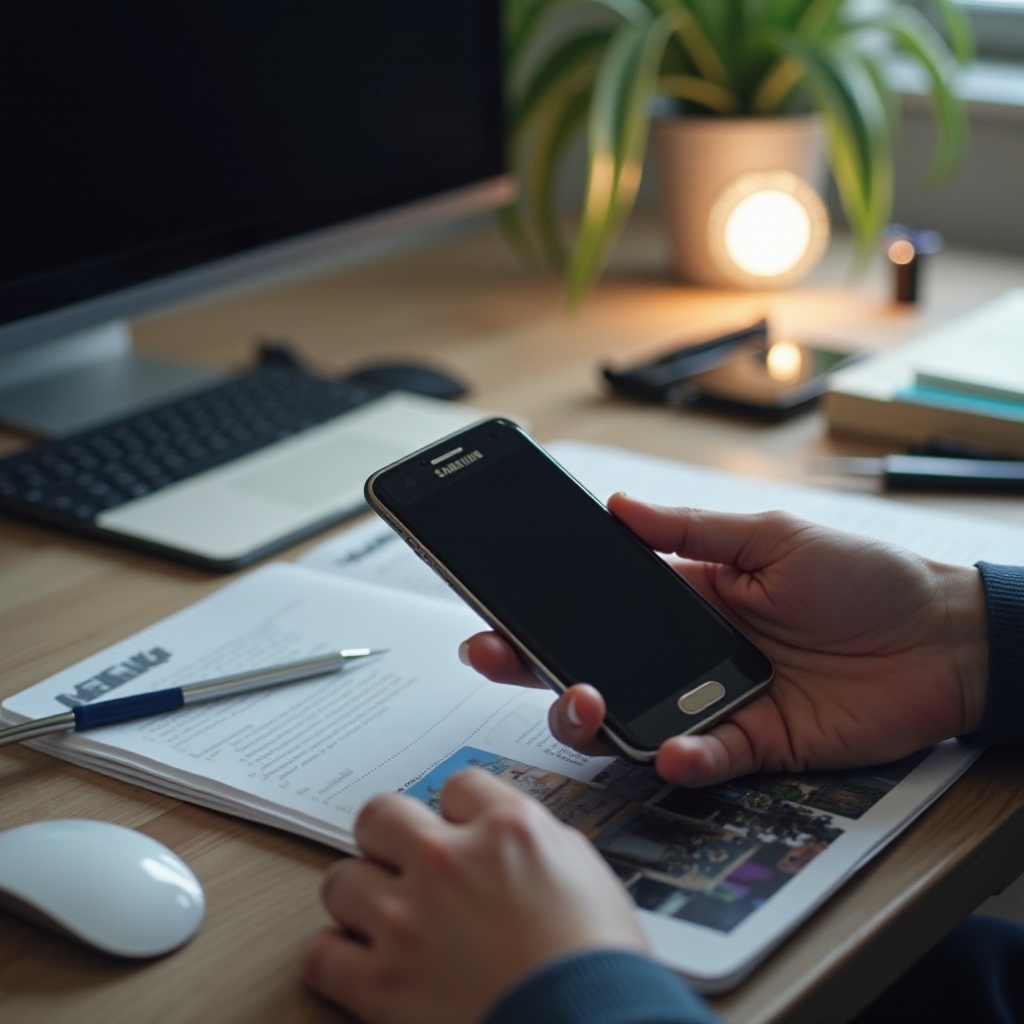
Advanced Solutions for Persistent Black Screen Problems
If basic fixes fail, these advanced solutions might help restore your Samsung phone’s display.
Booting in Safe Mode
Entering Safe Mode limits the phone to system apps and can bypass potentially troublesome third-party apps:
-
Turn off your phone.
-
Press and hold the power button until you spot the Samsung logo.
-
Release the power button, immediately press, and hold the volume down button.
-
Keep holding until the device fully boots up.
-
If your screen functions in Safe Mode, uninstall any recent apps that could be culpable.
Performing a Software Update
Software updates are intended to patch bugs that might contribute to black screen problems:
-
Navigate to Settings > Software Update.
-
Tap ‘Download and Install’ if updates are available.
-
Follow the prompts to complete the update process and reboot your device.
Factory Reset Process
A factory reset reinstates your phone to default settings and can resolve issues rooted deeply in software errors. Ensure data backup before proceeding:
-
Visit Settings > General Management > Reset.
-
Select ‘Factory Data Reset’ and confirm your selection.
-
Adhere to on-screen instructions to complete the reset.
Exercise caution with these advanced methods; factory resets erase all personal data and settings.
Hardware Solutions and Considerations
When software solutions come short, hardware damage could likely be the cause.
Checking for Physical Damage
Assess your device for any physical signs of damage like cracks or potential water exposure. These issues generally require professional attention.
Seeking Professional Repair Services
Serious hardware concerns warrant a visit to an authorized Samsung service provider. Their expert knowledge ensures accurate diagnosis and repair for intricate hardware faults beyond basic troubleshooting.

Preventive Measures to Avoid the Black Screen Issue
Implementing preventive guidelines can minimize future occurrences of a black screen.
Regular Maintenance Tips
-
Ensure your device remains clean and guarded against environmental threats.
-
Invest in durable protective gear, such as sturdy cases and screen guards.
-
Avoid exposing your device to extreme conditions and falls.
Importance of Software Updates
Prompt installation of software updates mitigates bugs and adds beneficial features, thus reducing black screen incidents. Make regular updating a priority.
Conclusion
Facing a black screen need not be daunting. With knowledgeable insights and relevant fixes, your Samsung phone can be revived to robust function. By coupling action with preventive measures, you ensure the longevity and reliability of your device.
Frequently Asked Questions
What do I do if my Samsung phone screen remains black after a restart?
If your screen stays black post-restart, try entering Safe Mode or initiate a factory reset. Should these not work, consult a professional.
Can a software update fix my black screen issue permanently?
Yes, software updates can rectify bugs causing black screens. Keeping your device updated aids in preventing frequent issues.
How can I prevent my Samsung phone screen from turning black in the future?
Maintain your device regularly and ensure timely software updates for prevention against future black screen occurrences.