Introduction
If you’re using a MacBook, encountering an error notification can be a part of your experience. However, if you’ve accidentally closed or missed an error notification, knowing how to resee and manage these notifications becomes crucial. Accessing these notifications can help troubleshoot issues before they escalate. In this guide, we will explore various methods to retrieve and manage error notifications on a MacBook effectively.

Understanding Error Notifications on MacBook
Error notifications on MacBooks serve as alert mechanisms that inform users about system or application issues. These messages signify that an action is required to resolve potential problems that could affect the system’s performance and stability.
Error notifications usually appear at the top-right corner of your MacBook screen and can originate from the macOS itself or any installed application. Some of the common types of error notifications include:
- System Errors: Critical system issues related to OS performance, hardware malfunctions, or other core components.
- Application Errors: Problems within individual applications, requiring immediate attention to maintain functionality.
- Security Alerts: Notifications indicating potential security threats or breaches.
Understanding that these notifications play a crucial role in maintaining your MacBook’s health is essential. Next, we’ll dive into where you can find these notifications if you miss them.
Using the Notification Center to View Error Notifications
The Notification Center on macOS acts as a hub for all your notifications, including error messages from various applications and the system. Here’s how you can resee error notifications using the Notification Center:
- Open the Notification Center: Click the date and time on the top-right corner of your screen to open the Notification Center.
- View Notifications: In the ‘Today’ view, scroll up if necessary until you reach the ‘Notifications’ section where recent error notifications are displayed.
- Review Messages: Click on any notification to view more details or be redirected to the related application or setting.
This quick method helps you stay on top of any critical alerts that you may have missed earlier. However, more detailed logs can be examined using the Console App, which we will explore next.
Accessing Error Notifications Through the Console App
For a more granular view of system and application errors, the Console app is an invaluable tool. It provides in-depth logs and messages that help diagnose and resolve issues more effectively.
How to Open and Navigate the Console App
- Open Console App: You can find the Console app in the ‘Applications’ folder under ‘Utilities.’ Alternatively, use Spotlight by pressing
Command + Spaceand typing ‘Console. - Overview of Console App: Upon opening the app, you’ll see a sidebar with different log categories. For error notifications, focus on ‘System Logs’ and ‘Diagnostic Reports.
- Filtering Logs: Use the search bar at the top of the Console to filter specific error messages by typing keywords relevant to your issue.
Interpreting System Logs and Messages
Understanding logs can be daunting, but key information can be dissected with a systematic approach:
- Error Codes: Look for ‘error,’ ‘fail,’ or similar status codes indicating an issue.
- Timestamp: Helps you identify when the error occurred.
- Detailed Description: Provides context regarding the nature of the error.
Interpreting these logs can offer insights into recurring problems or specific times when errors are prevalent, allowing more precise troubleshooting. For additional functionality, third-party tools can also be employed, which we will cover next.

Using Third-Party Tools for Enhanced Monitoring
Sometimes macOS built-in tools may not suffice, especially if you are looking for more advanced monitoring or user-friendly interfaces. Third-party tools can augment your ability to track and manage error notifications more effectively.
Recommended Third-Party Applications
- iStat Menus: Offers real-time monitoring of system performance with custom alert notifications.
- CleanMyMac X: Apart from cleaning utilities, it includes robust monitoring features that alert you to issues that need attention.
- macOS Server Tools: Advanced tools for tracking and diagnosing system and application errors in a server environment.
Benefits of Using Third-Party Tools
- Enhanced Monitoring: More comprehensive and real-time error tracking with customizable alerts.
- User-Friendly Interfaces: Simplified, accessible interfaces make it easy for users to understand and respond to issues.
- Additional Features: Many tools also offer system optimization, which can help in mitigating future errors.
Employing these third-party tools can improve your overall system management experience by offering more control and insights into potential issues. To prevent encountering these issues repeatedly, it’s also important to follow best practices in managing error notifications.
Best Practices for Managing and Preventing Error Notifications
Taking proactive steps can significantly reduce the frequency and impact of error notifications:
- Regular System Updates: Keep macOS and your applications updated to benefit from the latest security patches and bug fixes.
- Routine Maintenance: Use tools like Disk Utility to repair permissions and run regular maintenance checks.
- Monitor Storage: Keep an eye on disk space, as low storage can often lead to performance issues.
- Security Practices: Use reliable security software and practice safe downloading habits to avoid potential threats causing errors.
Applying these best practices ensures smoother performance and longevity of your MacBook, minimizing the occurrence of disruptive error notifications.
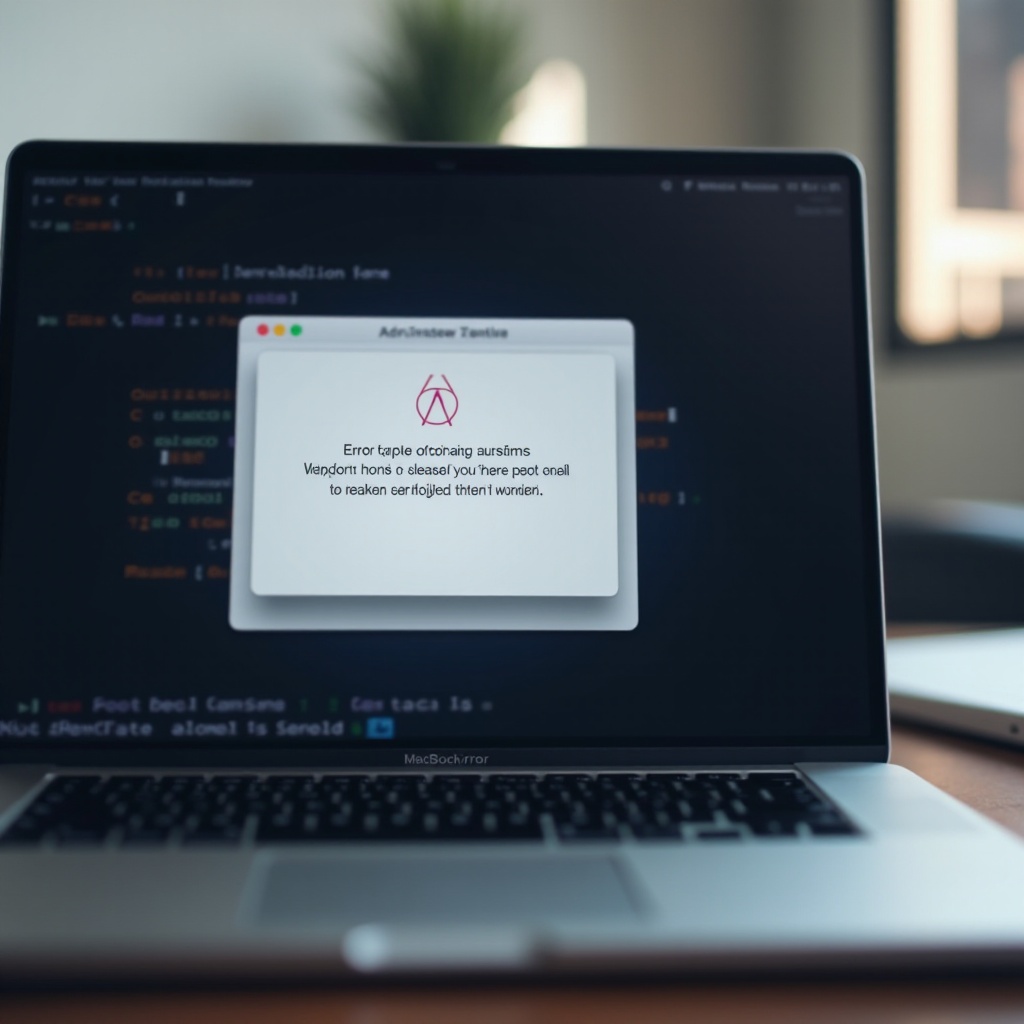
Conclusion
Reseeing error notifications on a MacBook requires knowledge of both built-in utilities like the Notification Center and Console app, and considering third-party tools for enhanced functionality. Regular maintenance and best practices play a vital role in reducing these errors systematically. By staying proactive and informed, users can ensure an optimized performance experience on their MacBooks.
Frequently Asked Questions
Can I disable error notifications on my MacBook?
Yes, you can adjust notification settings via ‘System Preferences’ but it’s not recommended to disable them entirely as they are crucial for identifying and resolving issues.
How do I know which error notifications to address first?
Focus on system-critical errors and security threats first, as these can have significant impacts on performance and safety.
Is it safe to use third-party tools to manage error notifications?
Yes, as long as the tools come from reputable developers and trusted sources, they can offer additional monitoring and management features safely.