Introduction
Owning a Kindle offers a wonderful reading experience without the inconvenience of carrying physical books. However, with the multitude of Kindle versions released over the years, identifying your specific model can sometimes be confusing. Whether you’re a new owner of a pre-owned Kindle or have had one for years, this guide provides clear methods to determine your Kindle model using its physical features, software characteristics, and Amazon resources.

Understanding Kindle Models and Their Evolution
The evolution of Kindle models since their inception in 2007 has been remarkable. The transition from models with a physical keyboard to the sleek designs of the Kindle Paperwhite and Kindle Oasis highlights advancements in technology and design. With each iteration, improvements in display, design, and functionality have been tailored to meet user demands for a superior reading experience. Knowing these evolutionary changes can assist in distinguishing between models.
As we delve into the steps for identifying your Kindle, this understanding sets the stage for recognizing features unique to specific models.
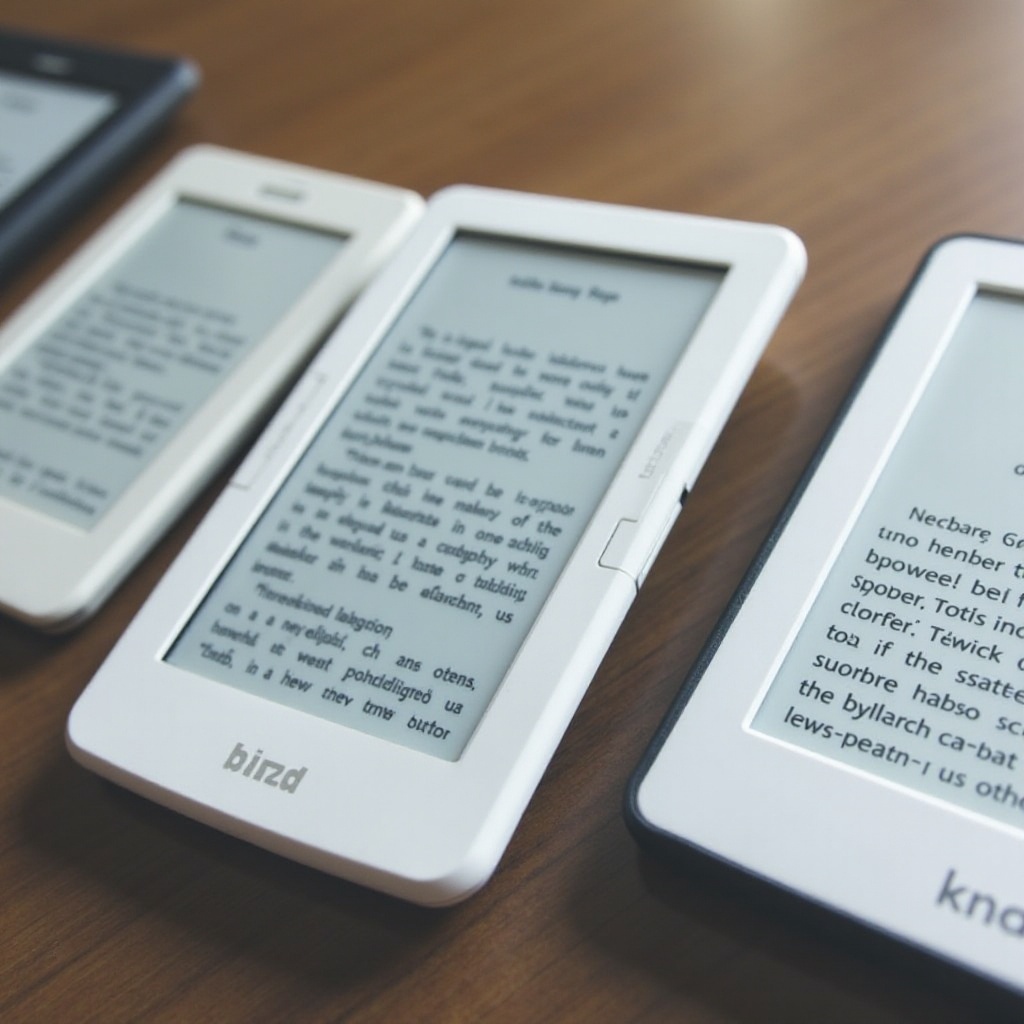
Steps to Identify Your Kindle Model
If you’re uncertain which Kindle model you own, these steps will help clarify your device’s identity:
Check Your Device Settings
-
Access Device Settings: From your Kindle’s home screen, tap on ‘Settings’ and proceed to ‘Device Options.’ Look for an option labeled ‘Device Info.
-
Review Details: Within the ‘Device Info’ section, you’ll typically find your Kindle model name, firmware version, and other pertinent details.
Examine Physical Features and Design
-
Screen Size and Resolution: Compare your Kindle’s screen size with known dimensions of Kindle models. Earlier models feature smaller screens, while the Kindle Oasis offers a larger, high-resolution display.
-
Button Placement and Type: Examine any physical buttons. Earlier Kindles often had keyboards, moving to touchscreen capabilities in newer models.
-
Back Design and Logo: Inspect the back for logos or inscriptions. Newer models tend to have a minimalist design, with older ones showing more detailed branding.
Use the Serial Number
-
Locate the Serial Number: Find the serial number in the ‘Device Info’ section or printed near the barcode on the device itself.
-
Identify the Model: Utilize the serial number for model identification by visiting Amazon’s help pages or trusted Kindle resources and entering the serial number to get precise model details.
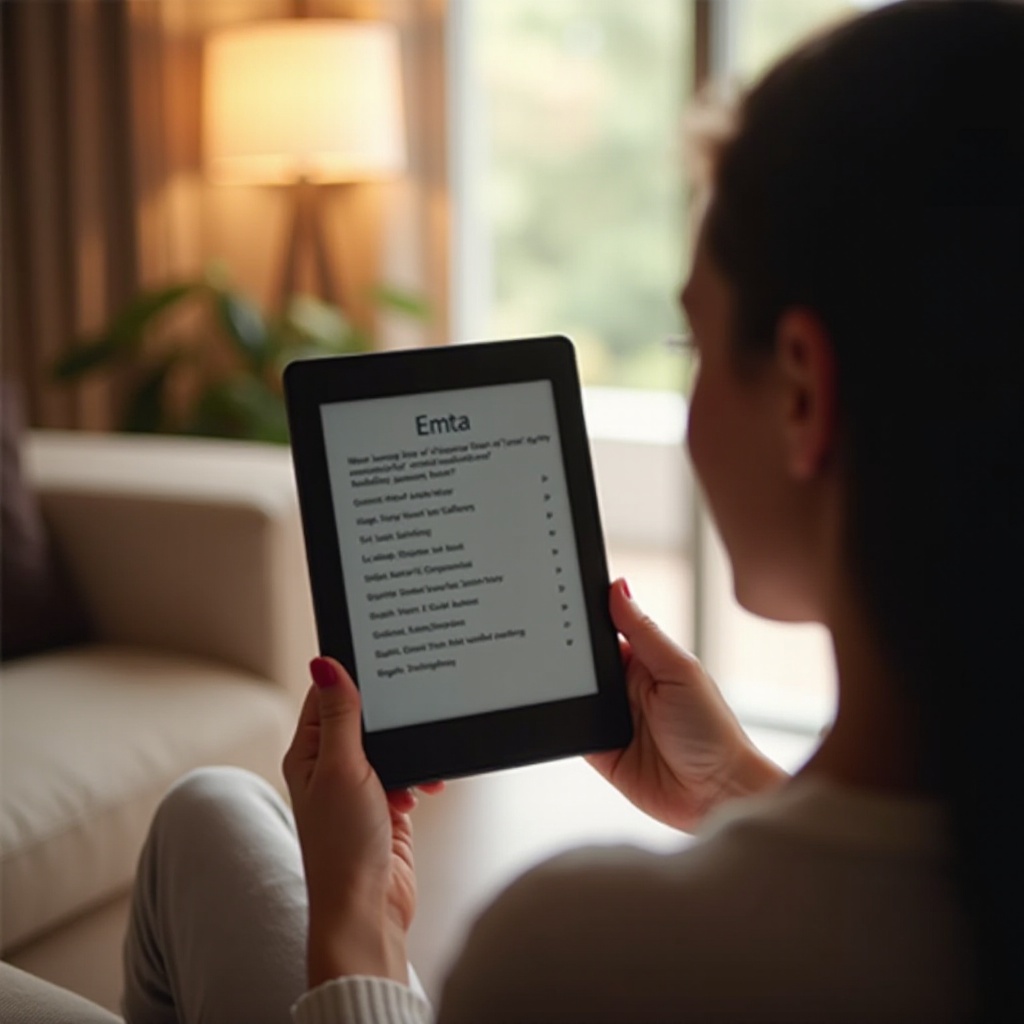
Using Amazon Account Information
Your Amazon account can be a valuable resource for identifying registered Kindle devices. By logging into your account and navigating to ‘Manage Your Content and Devices,’ you can access detailed information under the ‘Devices’ tab. By selecting your registered Kindle, you can find data like the model name and purchase date, which is especially useful if your Kindle was a gift or its original packaging is no longer available.
Understanding your device through account details paves the way to explore the software features that help further distinguish your Kindle model and enrich your reading experience.
Comparing Software Features Across Kindle Models
Each Kindle model offers distinct software features that cater to various reading preferences. Newer models might include functionalities like Bluetooth support for audiobooks, enhanced display modes such as dark mode, and advanced parental controls. Investigate the software capabilities of your Kindle:
-
Audiobook Support: Determine if your Kindle offers Audible support and connectivity with Bluetooth headphones.
-
Display Modes: Explore the availability of dark mode or night light settings.
-
User Interface: Observe the differences in touchscreen efficiency and interface layout.
Familiarity with these features further confirms your Kindle model by comparing functionalities available in older versus newer models.
Exploring Online Resources and Community Forums
The expansive Kindle community provides an excellent source for knowledge and support. Forums and websites offer insights and troubleshooting tips for Kindle identification. Platforms like Reddit and Facebook groups dedicated to Kindle users allow for the exchange of information. Enhance your understanding by utilizing search engines or databases that use specific attributes of your model to help pinpoint its identity.
Conclusion
Identifying your Kindle model is relatively straightforward with the correct approach. Whether you assess physical features, consult device settings, or use Amazon account information, several reliable methods will assist you. With the help of this guide, you can confidently identify your Kindle and unlock its full potential to enjoy an effortless reading experience.
Frequently Asked Questions
Can I find my Kindle model in the device settings?
Yes, most Kindle models enable you to view the model within the device settings. Navigate to ‘Settings,’ then ‘Device Options,’ and select ‘Device Info’ for details.
Is the serial number the best way to identify my Kindle?
The serial number is very reliable for identifying your Kindle model. Referencing it against resources like Amazon’s support page gives definitive device identification.
Where can I look online for additional help identifying my Kindle?
For online help, check authenticated resources such as Amazon’s website, Kindle user forums like Reddit, or dedicated Kindle groups on social media platforms.