Introduction
Gaming audio accessories, like the Binnune wireless headset, significantly elevate the gaming experience on PlayStation 5 (PS5). They deliver immersive sound quality, superior comfort, and wireless convenience. However, setting them up correctly can sometimes be a challenge. This guide will walk you through the step-by-step process of using your Binnune wireless headset on PS5. We will cover everything from initial setup to optimizing audio settings and troubleshooting common issues.

Getting Started with Your Binnune Wireless Headset
Before connecting your Binnune wireless headset to your PS5, it’s essential to know the basics. First, ensure that your headset is fully charged. Connect it to a power source using the provided USB-C cable. While charging, familiarize yourself with the headset’s components: the power button, volume controls, and microphone.
- Charging the Headset: Plug the USB-C cable into the port located on the headset. Connect the other end to a power source. A full charge ensures optimal performance.
- Powering On/Off: To power on the headset, press and hold the power button until the LED light flashes. To turn off, repeat the process.
- Volume Control: Locate the volume buttons on the headset and adjust them to your preference.
With your headset fully charged and power functions understood, you are ready to connect it to your PS5.
Connecting the Binnune Wireless Headset to PS5
Connecting your Binnune wireless headset to the PS5 is straightforward. Follow these steps to establish a stable connection:
- Plug in the USB Dongle: Insert the provided USB dongle into one of the USB ports on your PS5 console.
- Pairing Mode: Ensure your headset is in pairing mode. This is usually indicated by a flashing LED light. If it’s not in pairing mode, you may need to press and hold the pairing button until the light starts flashing.
- Activate Headset on PS5: Go to the PS5 home screen and select Settings. Navigate to Sound > Audio Devices.
- Select Output Device: Under Output Device, select ‘Wireless Headset (Binnune)’ from the list of available devices.
- Adjust Microphone Settings: In the same menu, select Microphone > Input Device, and choose ‘Wireless Headset (Binnune)’.
Once connected, you should see the headset indicated as the active audio device on your PS5. To test, try playing a game or a multimedia file, ensuring that all audio channels function correctly.
Optimizing Audio Settings on PS5
After connecting your headset, optimizing the audio settings is crucial for the best auditory experience. The PS5 offers several customizable audio options:
- Access Audio Settings: From the PS5 home screen, navigate to Settings > Sound.
- Headphones Output Settings: Go to Audio Output > Headphones. Select Output to Headphones, then choose either ‘Chat Audio’ or ‘All Audio’ based on your preference.
- Adjust 3D Audio: Enable 3D Audio to experience spatial sound. Go to Audio Output > Enable 3D Audio. Use the Adjust 3D Audio Profile option to select the best audio profile that suits your gaming setup and ears.
- Fine-tune Volume Levels: Adjust the Volume Control (Headphones) option to a comfortable level. Ensure it blends well with background sounds and voice chat.
Properly setting these options ensures you get the most out of your Binnune headset’s capabilities, delivering a more immersive and dynamic gaming experience.
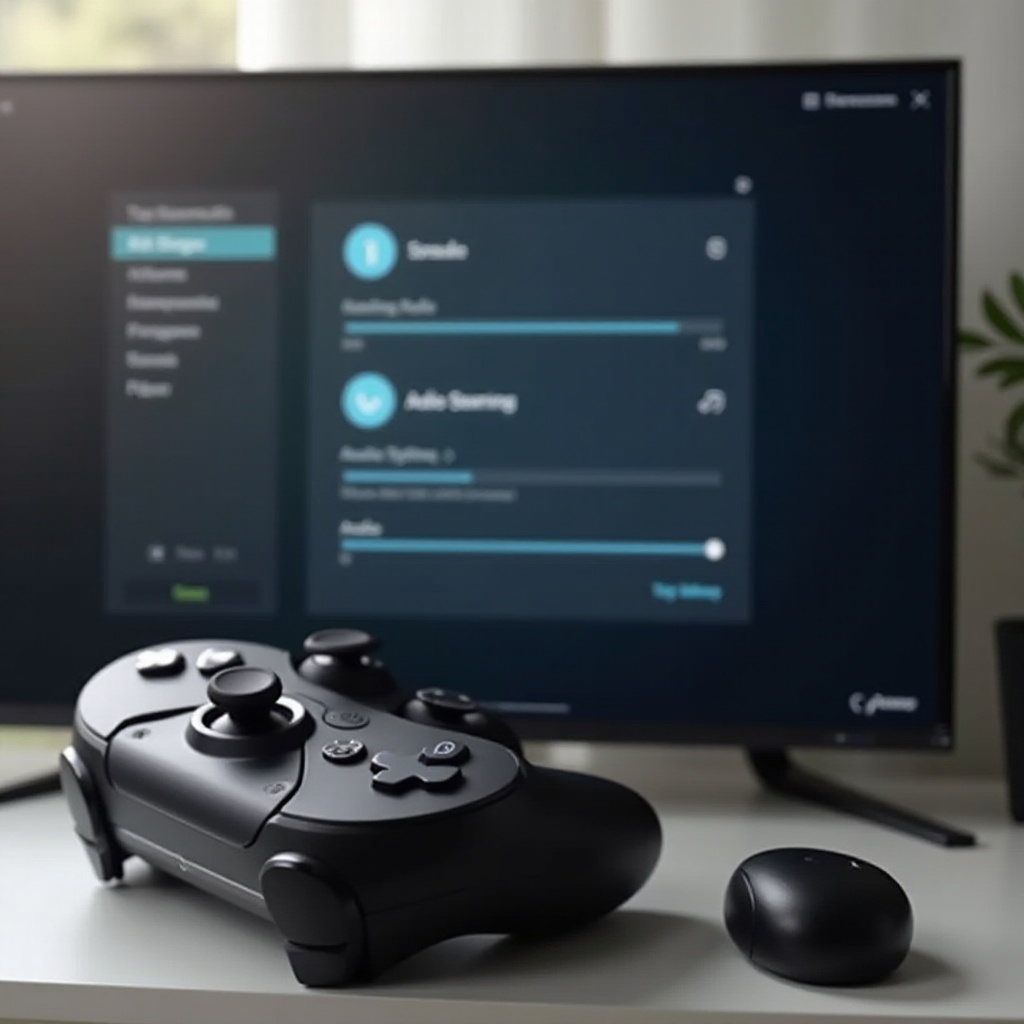
Updating and Maintaining Your Binnune Wireless Headset
Keeping your Binnune wireless headset updated and well-maintained is essential for long-term performance.
- Firmware Updates: Regular firmware updates can enhance performance and fix bugs. Connect your headset to a computer and use the Binnune support software to check for and install updates.
- Regular Cleaning: Clean the headset’s exterior and ear cushions regularly with a soft, dry cloth. Avoid using liquids or harsh chemicals.
- Proper Storage: When not in use, store the headset in a cool, dry place. Use the provided case if available to avoid any physical damage.
These steps help maintain the headset’s quality and ensure it lasts longer, providing consistent performance.

Troubleshooting Common Issues
Even the best devices can run into issues. Here’s how to handle some common problems with the Binnune wireless headset on PS5:
- Headset Not Connecting: Ensure the USB dongle is properly inserted. Retry the pairing process by turning both the PS5 and headset off and on.
- Audio Dropouts: Check for interference. Ensure there are no obstructions between the headset and the dongle. Consider changing your seating position.
- Microphone Not Working: Check the microphone settings on the PS5 to ensure the correct input device is selected. Also, ensure that the headset’s mic is unobstructed and clean.
Conclusion
The Binnune wireless headset is an excellent addition to your PS5 setup, providing high-quality sound and comfort. By following this guide, you can ensure that your headset is connected properly, optimized for the best audio experience, and maintained for longevity. Enjoy uninterrupted and immersive gaming sessions with your Binnune wireless headset on PS5.
Frequently Asked Questions
How do I reset my Binnune wireless headset?
To reset your Binnune wireless headset, hold down the power button and the volume up button simultaneously for about 10 seconds until the LED light flashes.
Can I use the Binnune headset while it is charging?
Yes, you can use the Binnune wireless headset while it is charging. Simply connect it to a power source, and the headset will continue to function normally.
What to do if my headset is not detected by PS5?
If your headset is not detected by the PS5, try unplugging the USB dongle and plugging it back in. Ensure the headset and dongle are in pairing mode. Reboot your PS5 if necessary.