Introduction
Encountering silence instead of a text message alert on your iPhone can be exasperating. Missing important communications due to this can lead to stress and inconvenience. Knowing what’s behind this issue is key to restoring your phone’s audibility. This guide offers a thorough walkthrough to troubleshoot and fix the problem of iPhone text messages having no sound. Whether it’s basic adjustments or advanced configuration, we’ve got you covered. Embark on this guide to ensure that your phone’s notifications are as responsive as expected.
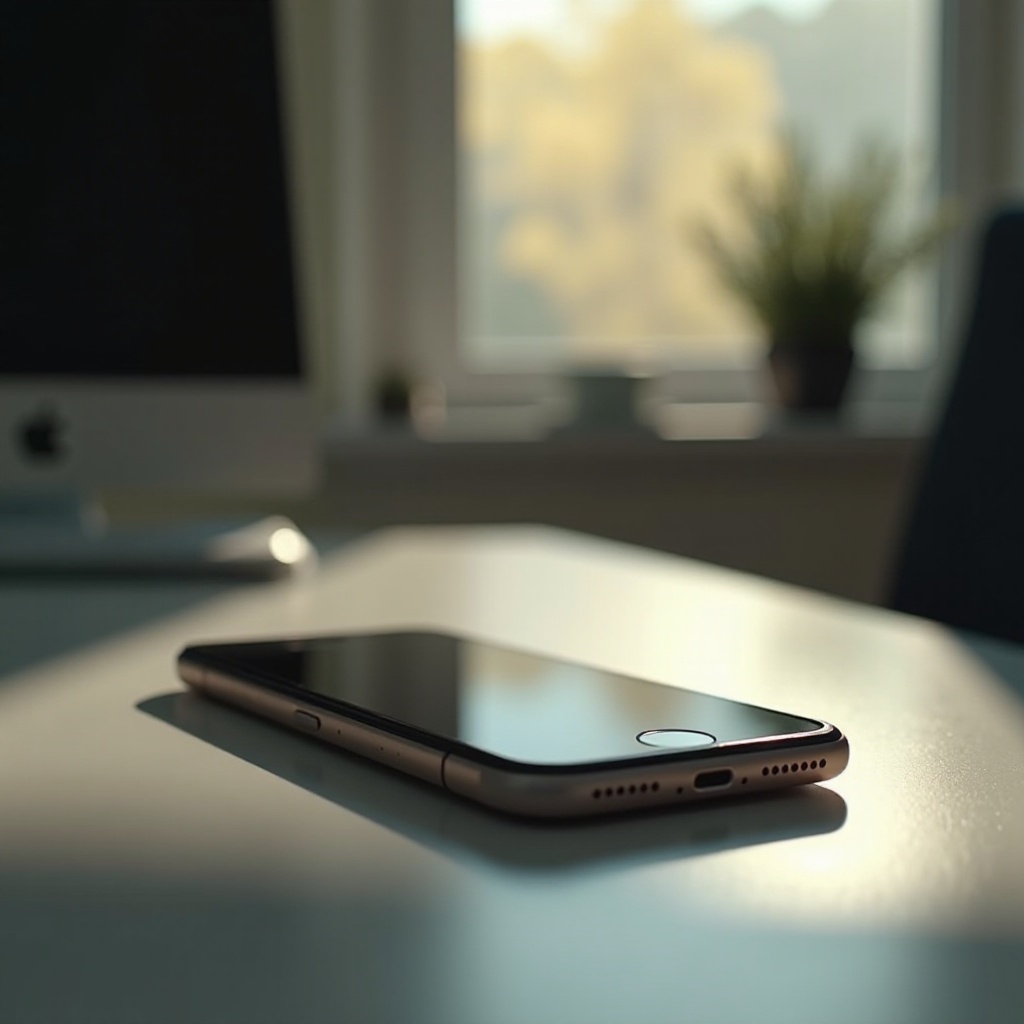
Common Reasons for iPhone Text Message Sound Issues
The reasons behind muted text notifications sometimes lie in overlooked settings and modes, affecting normal operations.
Silent Mode or Mute Switch Activated
Be sure that your iPhone’s mute switch isn’t engaged. Situated on the side, this switch sends your device into silent mode, suppressing all alerts.
Do Not Disturb or Focus Mode Engagement
Alternatively, the Do Not Disturb mode could be engaged, muting message alerts. Look for a crescent moon icon on your status bar indicating this mode is active. Additionally, Focus modes, introduced with iOS 15, might redirect alerts to silence to help manage concentration or relaxation.
Initial Troubleshooting Steps
Before exploring in-depth technical solutions, consider these primary troubleshooting tactics:
Check Volume and Mute Controls
- Press the side volume buttons to increase your device’s sound levels.
- Verify that the silent switch is off; you shouldn’t see an orange line.
Confirm Notification Settings
- Navigate within the Settings app.
- Go to Notifications.
- Select Messages and confirm Allow Notifications is enabled, ensuring all alert styles are activated.
These checks help prime your device, ruling out intentional silence in your phone’s functionality.
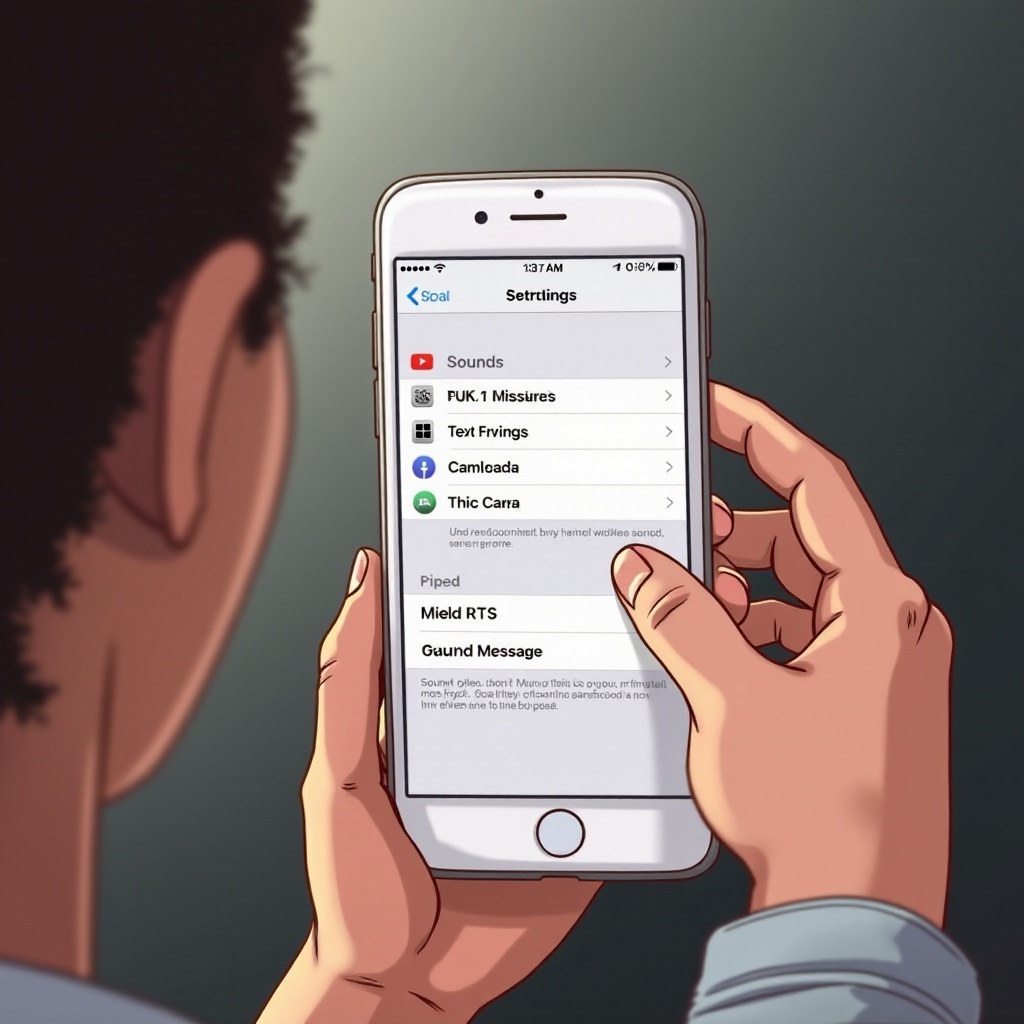
Advanced Settings Review
Once you’re sure your iPhone isn’t silenced by default modes, delve into specific settings related to sounds and alerts.
Sound and Haptics Settings
- Access Settings and navigate to Sounds & Haptics.
- Check that the Ringer and Alerts slider isn’t turned down.
- If necessary, change the Text Tone to avoid it being set to None.
Per-Contact Notification Settings
Accidental custom settings for individual contacts might cause issues.
1. Enter a conversation within the Messages app.
2. Select the contact’s name to view their settings.
3. Verify if Hide Alerts is switched on, and deactivate if necessary.
Reviewing these settings can address specific configurations that might bypass general notification rules.
Software Solutions
Persistent notification silences could possibly stem from software-based issues. Addressing these may require some software-oriented solutions:
Updating iOS Versions
Regular iOS updates can rectify bugs that might inhibit sound alerts.
1. Head to Settings and choose General.
2. Select Software Update to check for available updates, and install as needed.
Resetting Network and All Settings
If problems linger, resetting settings could be essential.
1. Go to Settings, then General.
2. Choose Reset, followed by Reset All Settings—this won’t erase data but will reset preferences.
3. Should problems continue, opt to Reset Network Settings.
These steps should clear software-based complications blocking message alerts.
When to Seek Professional Assistance
Should troubleshooting fall short in restoring message sounds, a more intricate hardware issue or software disturbance may exist. In these situations, reaching out to Apple Support or visiting an Apple Store for professional evaluation and repair is wise, especially if you’re experiencing similar issues with other notification sounds on your phone.

Conclusion
Muting iPhone notifications can be irksome, but the steps outlined should resolve most issues. From confirming basic mute settings to delving into software specifics, you gain a comprehensive toolkit for restoration. Diligently addressing these areas, your iPhone’s notification alerts should once again function correctly.
Frequently Asked Questions
How do I know if my iPhone is on Do Not Disturb?
Check for a crescent moon icon in the status bar, or verify in Control Center or under Focus settings in the Settings app.
Why are only some text message alerts silent on my iPhone?
Investigate if specific contacts have Hide Alerts enabled, or if custom tones are set to None by mistake.
Can third-party apps interfere with text message sounds?
Occasionally, third-party apps might disrupt sound alerts if permissions aren’t properly configured under Settings > Notifications for those apps.