Introduction
Liquid detection alerts on iPhones are crucial features designed to protect your device from potential moisture damage. However, these alerts can be frustrating when you are certain your iPhone is dry, yet the notification persists. This thoroughly detailed guide will empower you with essential steps to override this function safely. You will gain insights into how liquid detection operates, the preparation needed for the process, and the step-by-step guide to override it. Additionally, we will cover common mistakes to avoid, discuss when it is vital to seek professional help and provide tips to prevent future incidents. In our FAQs section, frequent queries like false alarms and best practices will be addressed.

Understanding iPhone Liquid Detection
iPhones incorporate advanced liquid detection mechanisms designed to safeguard the device’s internal components from possible moisture damage. This system includes a sensor that changes color when exposed to liquid, subsequently issuing a notification on your device. The alert signifies a potential risk, potentially impacting your phone’s durability and performance. Understanding how this feature operates prepares you for the override process. The Liquid Contact Indicator (LCI), often situated inside the SIM card slot or charging port, is an integral part of this protective feature. Nevertheless, false alarms can occur, notably in humid environments or when traces of moisture linger after accidental exposure.
Preparing Your iPhone for Override
Before venturing into the override of liquid detection on your iPhone, it’s crucial to prepare adequately. Begin by turning off your device to avert any electrical mishaps. Remove any cases or protective covers, then inspect all ports and openings. Use a flashlight if needed to ensure you’re working with clear visibility. Gather safe, recommended tools such as a microfiber cloth, a soft-bristled brush, and a precisely sized SIM card ejector. Adopting these preliminary steps ensures you’re ready to address the false alert and aids in maintaining your iPhone’s longevity throughout the process.
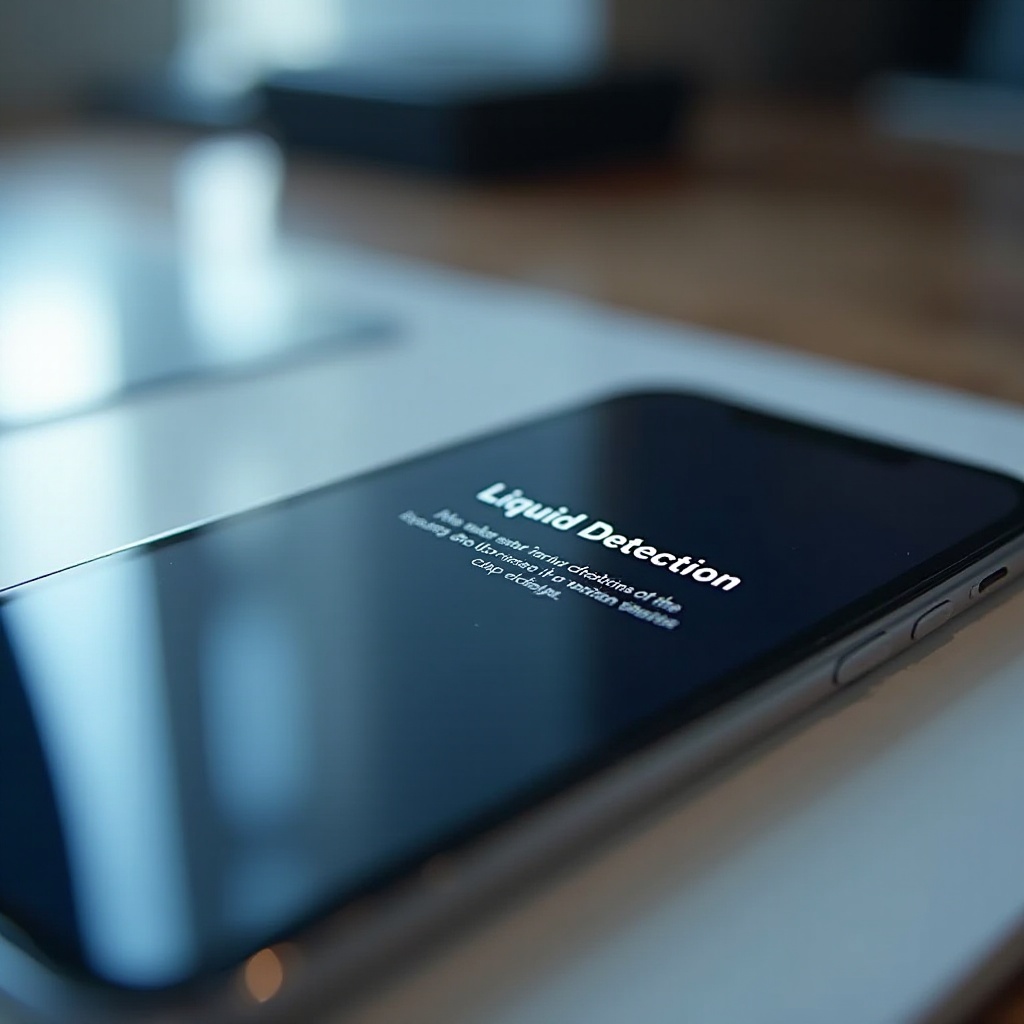
Step-by-Step Guide to Overriding Liquid Detection
Cleaning and Drying Your iPhone
-
Turn Off Your iPhone: Begin by ensuring the phone is off to prevent any electrical issues during cleaning.
-
Inspect for Moisture: Examine charging ports, SIM slots, and button seams for any moisture or dirt.
-
Dry the Device: Gently wipe your iPhone with a dry microfiber cloth, emphasizing areas prone to moisture buildup.
-
Utilize Safe Drying Methods: Air-dry or utilize a dry bag of rice or silica gel packets to absorb excess moisture safely.
Safe Tools and Techniques
-
Microfiber Cloth: Ideal for wiping and removing small moisture traces without scratching.
-
Soft-bristled Brush: Helpful for dislodging particles or residue within ports/extensions without causing scratches.
-
SIM Card Ejector: Ensure the tool is correctly sized to avoid internal damage during the opening process.
Testing Your iPhone
Once your phone is clean and dry:
-
Restart Your iPhone: Turn your device back on to check if the alert persists.
-
Check Performance: Test the charging and audio functionalities to confirm they are working correctly.
-
Reinsert Your SIM Card: Carefully place the SIM back, ensuring no obstruction or moisture remains.
Common Mistakes to Avoid
Eager to override liquid detection, it’s crucial to steer clear of common pitfalls. Avoid using a hairdryer as the heat can cause further damage. Don’t insert foreign objects like pins or sharp instruments which may scratch or pierce internal components. Refrain from neglecting thorough drying; remaining moisture can trigger false alarms or exacerbate damage. Lastly, rushing the process may result in overlooked moisture; take your time to ensure accuracy.
When to Seek Professional Help
If after thorough drying and reset procedures the alert persists, it is prudent to seek professional assistance. Signs such as consistent device malfunction, lagging response, or unusual noises indicate the need for a professional evaluation. Authorized service providers employ specialized equipment and are versed in advanced techniques to manage moisture issues efficiently. Relying on professionals prevents self-inflicted device damage and ensures warranty adherence, restoring your iPhone’s functionality without compromise.

Tips for Preventing Future Liquid Detection Alerts
Proactive actions are wise to mitigate future occurrences. When using your iPhone in potentially wet environments, consider waterproof cases for extra protection. Regular inspection of charging ports and SIM slots for accumulated dust prevents obstructive false alerts. Additionally, storing your device in dry, moderate-temperature environments prevents unwanted moisture exposure.
Conclusion
Addressing liquid detection alerts on an iPhone is a nuanced process requiring care and proper technique. By comprehending how this feature works, preparing correctly, and following a detailed procedural guide, you can safeguard your device from the pitfalls of false alerts. Always avoid common mistakes, recognize when to consult a professional, and practice preventative measures to ensure your iPhone stays in optimal working condition.
Frequently Asked Questions
How can I tell if my iPhone’s liquid detection is false?
A false alert often occurs in high humidity or when the iPhone hasn’t recently been in contact with water. Check for visible moisture and test functionality to validate the warning.
Does overriding liquid detection void my warranty?
Attempting a manual override might void warranty terms if it involves opening your iPhone or causing internal damage. Always consider professional intervention to maintain warranty coverage.
Can I use a hairdryer to dry my iPhone’s port?
Using a hairdryer is not recommended due to the risk of heat damage and static build-up. Instead, rely on air-drying methods or drying agents like silica gel.